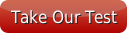Compose tips
input formats:
- Full HTML:
- Web page addresses and e-mail addresses turn into links automatically.
- Lines and paragraphs are automatically recognized. The <br /> line break, <p> paragraph and </p> close paragraph tags are inserted automatically. If paragraphs are not recognized simply add a couple blank lines.
- Mark language-dependent sections with == marker == where marker is a language code or other valid text such as tout or other.
- Each email address will be obfuscated in a human readable fashion or (if JavaScript is enabled) replaced with a spamproof clickable link.
- justtext:
- Web page addresses and e-mail addresses turn into links automatically.
- Lines and paragraphs are automatically recognized. The <br /> line break, <p> paragraph and </p> close paragraph tags are inserted automatically. If paragraphs are not recognized simply add a couple blank lines.
Allowed HTML tags: <a> <em> <strong> <cite> <code> <ul> <ol> <li> <dl> <dt> <dd>
This site allows HTML content. While learning all of HTML may feel intimidating, learning how to use a very small number of the most basic HTML "tags" is very easy. This table provides examples for each tag that is enabled on this site.
For more information see W3C's HTML Specifications or use your favorite search engine to find other sites that explain HTML.
Tag Description You Type You Get Anchors are used to make links to other pages. <a href="http://www.englishour.ie">Englishour</a>Englishour Emphasized <em>Emphasized</em>Emphasized Strong <strong>Strong</strong>Strong Cited <cite>Cited</cite>Cited Coded text used to show programming source code <code>Coded</code>CodedUnordered list - use the <li> to begin each list item <ul> <li>First item</li> <li>Second item</li> </ul>- First item
- Second item
Ordered list - use the <li> to begin each list item <ol> <li>First item</li> <li>Second item</li> </ol>- First item
- Second item
Definition lists are similar to other HTML lists. <dl> begins the definition list, <dt> begins the definition term and <dd> begins the definition description. <dl> <dt>First term</dt> <dd>First definition</dd> <dt>Second term</dt> <dd>Second definition</dd> </dl>- First term
- First definition
- Second term
- Second definition
Most unusual characters can be directly entered without any problems.
If you do encounter problems, try using HTML character entities. A common example looks like & for an ampersand & character. For a full list of entities see HTML's entities page. Some of the available characters include:
Character Description You Type You Get Ampersand && Greater than >> Less than << Quotation mark "" - Each email address will be obfuscated in a human readable fashion or (if JavaScript is enabled) replaced with a spamproof clickable link.